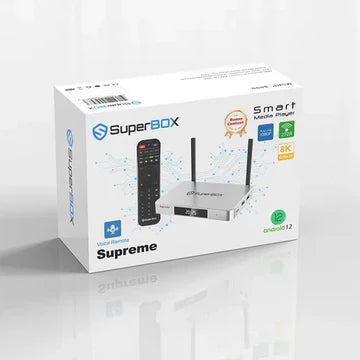Congratulations on acquiring your new SuperBox! You're now just a few simple steps away from unlocking a world of unparalleled digital entertainment, from your favorite movies and TV shows to live content and a plethora of applications. Setting up your SuperBox is a straightforward process, designed to be user-friendly even for those who are new to Android TV boxes.
This comprehensive guide will walk you through every essential step, from unboxing to your first successful stream. We'll cover connecting your device, initial configuration, network setup, and even offer quick troubleshooting tips to ensure a smooth and enjoyable experience from the moment you plug in.
Getting Started: What's in Your SuperBox Package?
Before you begin, it's a good idea to confirm you have all the necessary components. Your SuperBox package typically includes:
-
SuperBox Device: The main unit.
-
Power Adapter: To power your SuperBox.
-
HDMI Cable: To connect your SuperBox to your TV.
-
Remote Control: For navigating the SuperBox interface.
-
User Manual: A physical guide with basic instructions (though this guide will cover everything you need!).
Ensure you also have a television with an available HDMI input and a stable internet connection (Wi-Fi or Ethernet) ready.
Step 1: Connecting Your SuperBox to Your Television
This is the very first physical connection you'll make.
-
Locate an Available HDMI Port on Your TV: Most modern televisions have multiple HDMI ports, often labeled HDMI 1, HDMI 2, etc. Choose any available port.
-
Connect the HDMI Cable:
-
Insert one end of the provided HDMI cable into the HDMI OUT port on the back of your SuperBox.
-
Insert the other end of the HDMI cable into the chosen HDMI IN port on your television.
-
Note the HDMI Input Number: Make a mental note (or physically note) which HDMI input number you used (e.g., HDMI 2) on your TV. You'll need this to select the correct input later.
Step 2: Powering Up Your SuperBox
With the video connection established, it's time to give your SuperBox power.
-
Connect the Power Adapter: Plug the small end of the power adapter into the DC IN port on the back of your SuperBox.
-
Plug into a Power Outlet: Plug the other end of the power adapter into a working wall power outlet.
-
Power Indicator: Once plugged in, you should see a power indicator light illuminate on your SuperBox (its location and color may vary by model), indicating it's receiving power.
Step 3: Turning On Your TV and Selecting the Correct Input
Now, let's get the SuperBox display on your screen.
-
Turn On Your Television: Power on your TV using its remote control.
-
Select the Correct HDMI Input: Using your TV's remote, press the "Input," "Source," or "HDMI" button. Navigate through the input options until you select the HDMI port number you connected your SuperBox to in Step 1 (e.g., HDMI 2).
-
SuperBox Boot Screen: You should now see the SuperBox logo or a boot-up sequence appear on your TV screen. This indicates a successful physical connection.
Step 4: Initial Setup and Language Selection
Once the SuperBox boots up, you'll be guided through some initial configuration steps.
-
Language Selection: The first screen will likely prompt you to select your preferred language. Use the SuperBox remote control's navigation arrows to highlight your language and press "OK" or the center button.
-
Screen Adjustment (if prompted): Some SuperBox models might offer a screen adjustment utility to ensure the display fits your TV perfectly. Follow the on-screen instructions, using the remote to adjust the screen size if necessary, then confirm.
Step 5: Connecting to the Internet (Wi-Fi or Ethernet)
A stable internet connection is crucial for your SuperBox to stream content. You have two primary options:
Option A: Connecting via Wi-Fi (Wireless)
-
Navigate to Network Settings: From the main SuperBox interface (or initial setup wizard), go to Settings > Network (or Wi-Fi).
-
Enable Wi-Fi: Ensure Wi-Fi is turned "On."
-
Scan for Networks: The SuperBox will scan for available Wi-Fi networks in your vicinity.
-
Select Your Network: Choose your home Wi-Fi network from the list.
-
Enter Password: Using the on-screen keyboard, enter your Wi-Fi password (network security key). Be careful to enter it correctly, paying attention to capitalization.
-
Connect: Select "Connect" or "Done." The SuperBox will attempt to connect to your network. Once successful, you should see a "Connected" status.
Option B: Connecting via Ethernet (Wired)
-
Connect Ethernet Cable: Plug one end of an Ethernet cable (RJ45) into the LAN port on the back of your SuperBox.
-
Connect to Router/Modem: Plug the other end of the Ethernet cable into an available LAN port on your internet router or modem.
-
Automatic Connection: The SuperBox should automatically detect the wired connection. You can confirm this by going to Settings > Network and checking the Ethernet status, which should show "Connected."
Crucial Note on Internet Speed: For optimal streaming, particularly for 4K content, a robust internet connection is vital. Here’s a general guideline for minimum recommended speeds:
| Content Quality | Minimum Recommended Download Speed |
|---|---|
| Standard Definition (SD) | 3 Mbps |
| High Definition (HD - 720p/1080p) | 5–10 Mbps |
| Ultra HD (4K) | 25–30 Mbps |
| Multiple HD/4K Streams | 50+ Mbps |
These are minimums; higher speeds will always provide a better experience, especially with multiple devices using the network.
Step 6: Setting Up Your Google Account (Optional but Recommended)
For full access to the Google Play Store, apps, and services, signing in with a Google account is highly recommended.
-
Sign In: If prompted during Superbox setup, select "Sign In."
-
Enter Google Account Details: Use the on-screen keyboard to enter your Google email address and password.
-
Accept Terms: Agree to the terms of service.
-
App Access: This step allows you to download a vast range of applications directly from the Play Store.
If you skip this step initially, you can always sign in later via Settings > Accounts.
Step 7: Exploring Your SuperBox and Installing Apps
You're almost there! Your SuperBox is now operational.
-
Familiarize Yourself with the Home Screen: Take a moment to explore the intuitive user interface. You'll likely see pre-installed applications, shortcuts, and navigation options.
-
Install More Apps:
-
Google Play Store: If you've signed in with your Google account, navigate to the Google Play Store icon. Browse or search for your favorite streaming services (e.g., Netflix, YouTube, Prime Video, Hulu, Disney+), social media apps, games, and more. Select an app and choose "Install."
-
Pre-loaded App Stores: Some SuperBox models may have their own dedicated app stores or pre-loaded applications. Explore these for additional content.
-
Organize Your Apps: Most SuperBox interfaces allow you to rearrange app icons on your home screen for quick access to your most frequently used services.
Conclusion
Setting up your SuperBox is the first exciting step towards transforming your home entertainment experience. By following these clear, step-by-step instructions, you've successfully connected your device, established an internet connection, and prepared it for endless hours of streaming enjoyment. The intuitive design ensures that even after the initial setup, navigating and discovering content remains a pleasure.
At SuperBox Shop, we are dedicated to ensuring you get the most out of your streaming device. Our range of SuperBox products is designed for easy setup and powerful performance, bringing you the ultimate in home entertainment. Should you encounter any challenges or have further questions, our expert support team is always ready to assist, ensuring your journey into digital entertainment is seamless and satisfying.
Need further assistance with your SuperBox setup or exploring our product range? Contact Us today!
Frequently Asked Questions (FAQs)
1. Do I need a Google account to use my SuperBox?
While not strictly mandatory for basic operation, a Google account is highly recommended. It allows you full access to the Google Play Store to download a vast array of streaming apps, games, and utilities, expanding your SuperBox's functionality significantly.
2. What type of internet connection is best for my SuperBox?
For the most stable and reliable streaming experience, especially for 4K content, a wired Ethernet connection is ideal. If Wi-Fi is your only option, ensure you have a strong signal and a high-speed internet plan (25-30 Mbps minimum for 4K) to avoid buffering.
3. My SuperBox remote isn't working. What should I do?
First, check and replace the batteries in your remote. Ensure there's a clear line of sight between the remote and the SuperBox. Some remotes, particularly air remotes, may require initial pairing via Bluetooth; consult your small user manual for specific pairing instructions if needed.
4. How do I update the software on my SuperBox?
You can typically check for software updates by navigating to Settings > About > System Update (or a similar path, as menu names can vary slightly by model). It's always recommended to keep your SuperBox's software updated for optimal performance and security.
5. Can I use a different HDMI cable than the one provided with my SuperBox?
Yes, you can use any standard HDMI cable. For optimal 4K resolution and potentially HDR support, it's recommended to use a "High-Speed HDMI" or "Premium High-Speed HDMI" cable, particularly for runs longer than a few feet. The cable provided with your SuperBox is generally sufficient for standard setup.